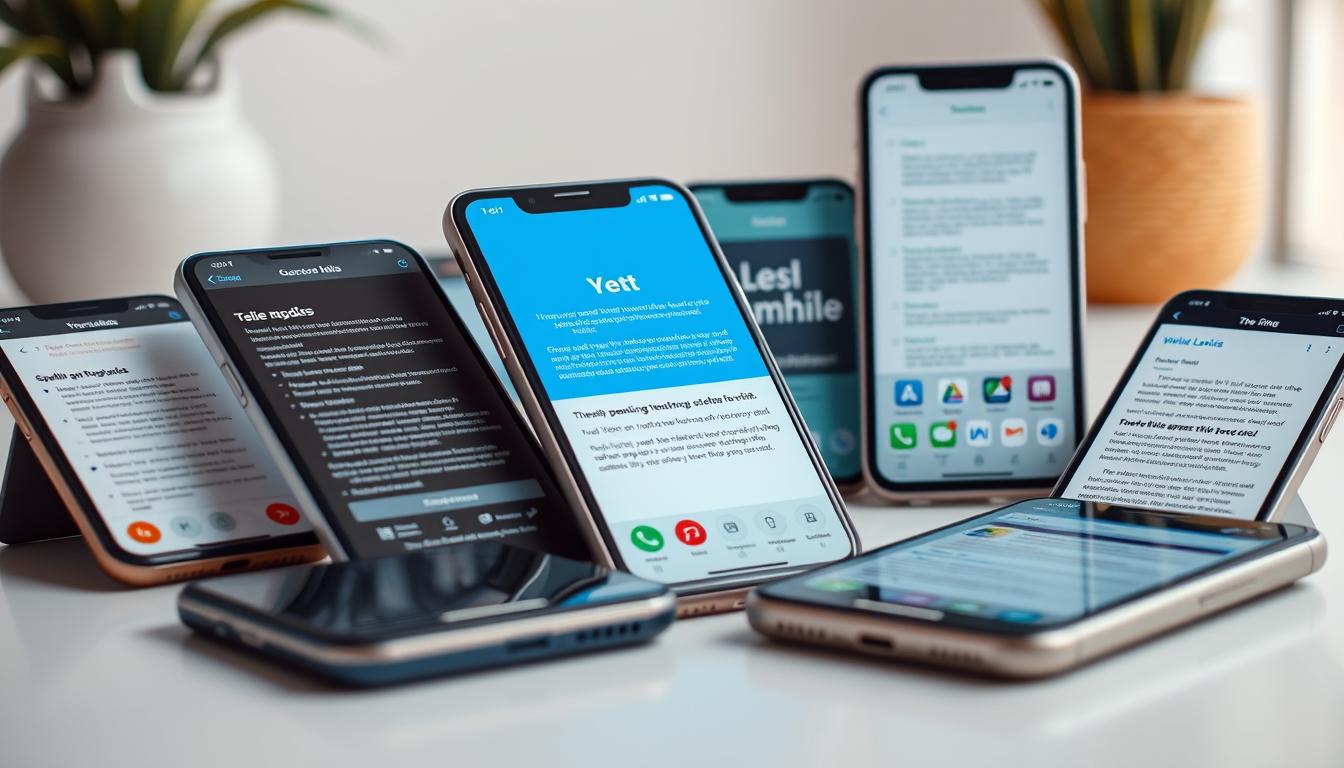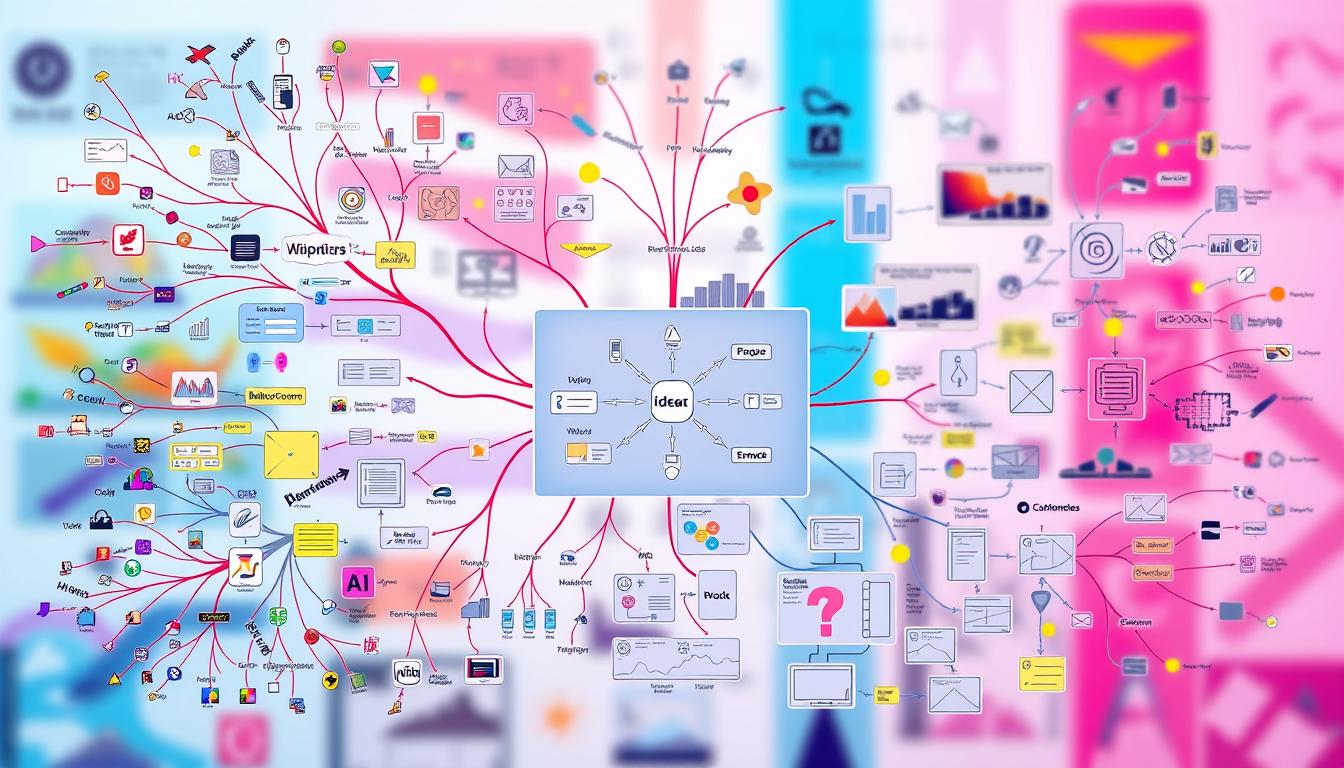Announcements
In the midst of our daily digital lives, it's easy to be faced with the challenge of forgetting or needing to change your Instagram password. In situations like this, the security of our account becomes a priority.
This complete guide will not only advise you on how to recover or change your password on Instagram, but will also explore different methods and essential aspects of this process.
Announcements
Be prepared to face any digital challenge related to the security of your account and continue enjoying your social media experience worry-free
See also | How to Recover Photos from Mobile: Practical Method!
Forgotten Instagram Password: How to Recover
If you find yourself in a situation where you've forgotten your password or simply want to change it for security reasons, Instagram offers several options to make this process easier.

Here are the main topics covered in this guide, providing a detailed journey through the recovery process:
Mobile recovery:
- On the Instagram login screen, tap on "Forgot your password?"
- Enter your username or e-mail address and click on "Find account".
- Choose to receive a recovery link by e-mail or an SMS code.
- If you choose e-mail, go to the Instagram message and tap on the "Reset your password" link.
- Enter your new password and tap "Continue", with the option to disconnect other devices to ensure the security of your account.
Computer recovery:
- Go to the login page official from Instagram.
- Click on "Forgot your password?" below the Facebook login button.
- Enter your username, e-mail address or telephone number and click on "Send login link".
- Instagram will send the recovery link to the email address associated with the account, giving you the opportunity to choose a new password.
I have my old Insta password, but I'd like to change it! How do I do that?
If you know your current Instagram password and want to change it, the process is simple and can be done directly in the social network's app.
Here are the detailed steps to ensure a smooth and safe transition:
- In your profile tab, tap on the top right menu and select "Settings and privacy".
- Tap on "Account Center".
- Go to "Password and Security" and select "Change password".
- Choose the Instagram profile you want to change the password for.
- Enter your old password and your new password, and then click the "Change password" button.
After changing your Instagram password, are all your devices automatically disconnected?
Yes! Changing the password results in the automatic disconnection of other devices.
If you don't want to change your password, you can remotely disconnect Instagram from other devices, providing an additional layer of security and control over your account.
How to Change the Password of an Instagram Linked to Facebook?
Using Meta's Account Center, you can change the password for both Facebook and Instagram via any of the social networks.

Follow these strategic steps to ensure security on both platforms:
- In the menu tab, tap the gear icon to open the settings.
- Tap on "Account Center".
- Go to "Password and Security" and then "Change password".
- Choose the Instagram profile and proceed with the change, ensuring an extra layer of digital protection.
Is It Possible to Recover Your Password Without Having Access to Your Phone or E-mail?
Unfortunately, Instagram requires the user to have access to their email or phone number in order to recover their account via SMS or recovery link.
If you have lost access, the social network recommends trying to recover it or updating your profile with new information.
Conclusion
This article provides a detailed overview of how to recover or change your password on Insta, highlighting the different methods available.
Keep your contact information up to date to ensure effective recovery in case you forget it or need to change it for security reasons.
By understanding these processes, you will be navigating the waters of digital security with confidence, guaranteeing control and protection of your online presence.