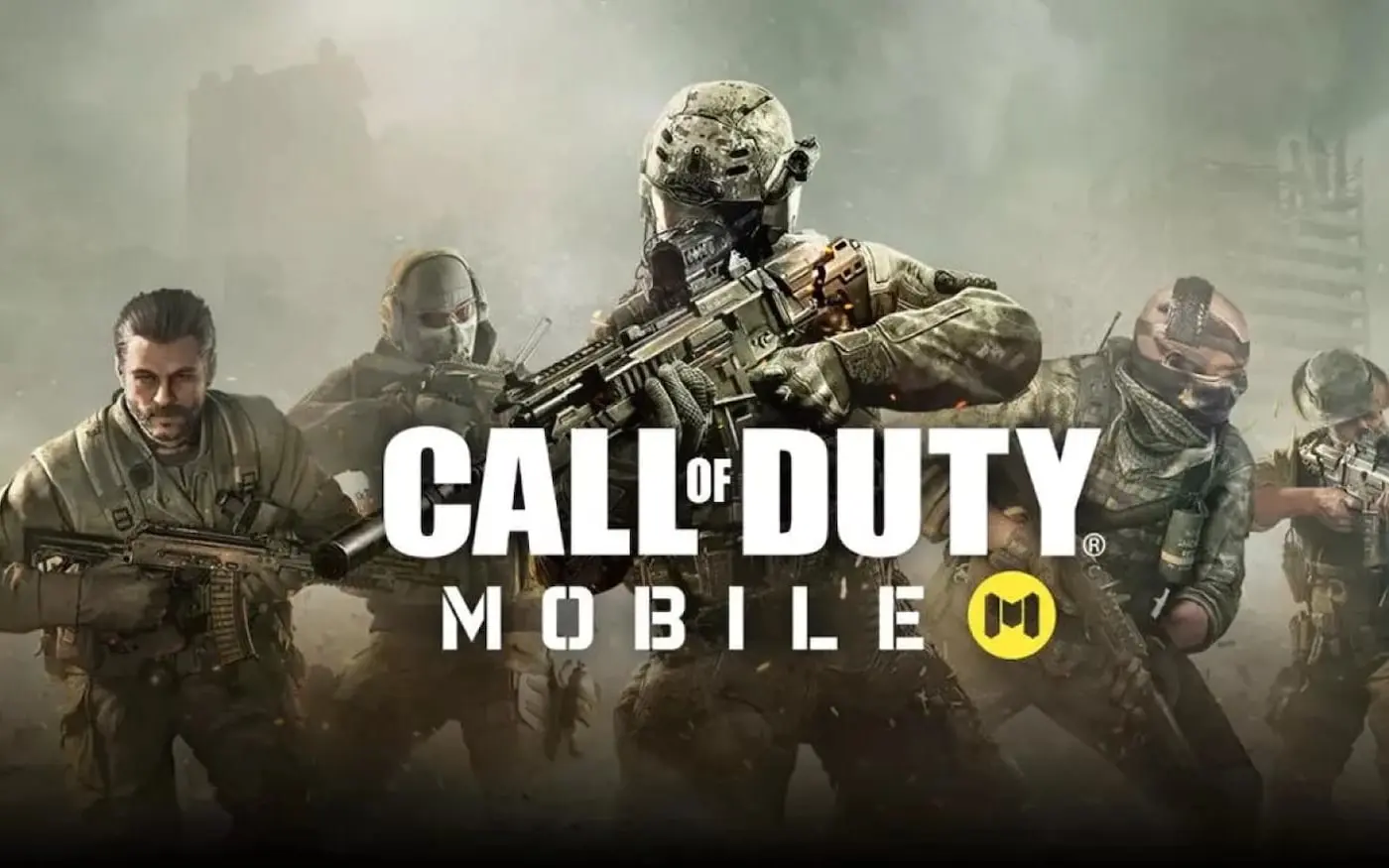Announcements
Although many people resort to recovery applications, there are easy and safe ways to recover photos without the need for specific software.
In addition, it is important that you take some precautions to avoid losing valuable photos in the future.
Announcements
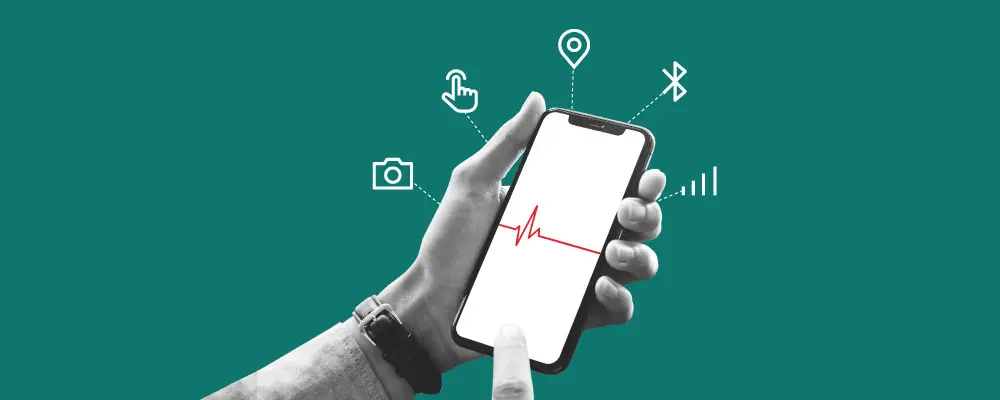
Smartphone Troubleshooting Apps
Below, we'll explore these solutions and share prevention tips.
1. Check the Recycle Bin or Deleted Files Folder
When you delete photos on your computer or smartphone, they usually go to the Recycle Bin (Windows) or Trash (MacOS) before being permanently removed. Similarly, mobile devices have a folder for temporarily deleted files:
- Windows/MacOS: Go to the Recycle Bin or Trash, find the photo and select "Restore".
- Android/iOS: In Google Photos or the Photos app on your iPhone, go to the "Trash" or "Deleted" folder, where your photos will remain for up to 30 days.
2. Use Cloud Backups
Cloud services such as Google Drive, iCloud e OneDrive usually make automatic backups of photos, offering an extra layer of protection. Even if the image is deleted from the device, it can still be stored in the cloud.
- Google Photos/Drive: Log in and check Google Drive or Google Photos to see if the image is saved.
- iCloud: In your browser, go to iCloud and check the "Photos" section.
- OneDrive/Dropbox: Access your web accounts to check and download the stored photos.
3. Check Memory Cards and External Devices
If you use digital cameras or devices with memory cards, your photos may still be on the SD card even after being deleted. Therefore, connect the card to your computer to see if you can access and restore the files manually.
On Windows, you can also use the folder's previous versions function to try to recover the images.
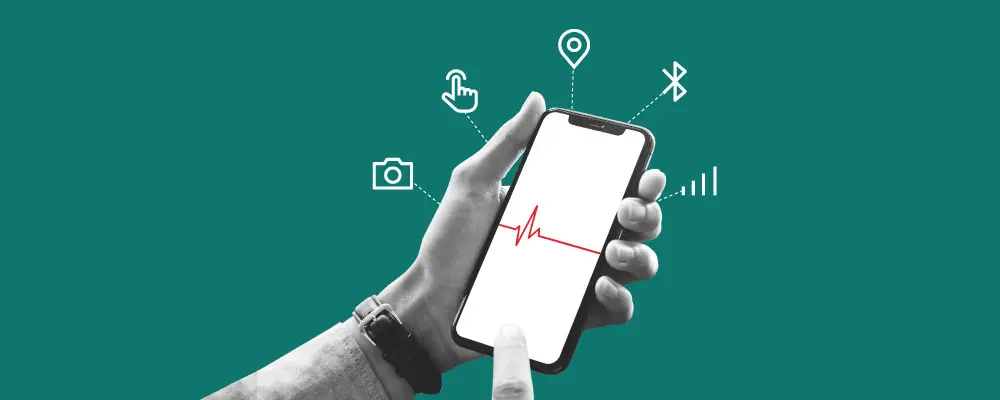
Smartphone Troubleshooting Apps
You will be redirected to other content
4. Use Automatic System Backup
- Windows - File History: With File History enabled, you can recover previous versions of your files. In the Control Panel, go to "System and Security" and choose "File History".
- MacOS - Time Machine: Time Machine creates automatic backups. Connect the backup disk, access the folder where the photo was and restore it from a previous date.
5. Check Emails and Social Networks
Many photos are shared by email, WhatsApp or on social networks such as Facebook and Instagram. Check whether the photo you sent was emailed or shared via direct message. These platforms keep copies of the images sent, allowing you to recover the photos.
Care and Tips to Avoid Losing Photos
Photo recovery can vary greatly, depending on factors such as the time since the photo was deleted and the use of the device afterwards. Here are some tips to increase your chances of success:
- Stop using the device: As soon as you realize you've deleted photos by mistake, avoid saving new files. This helps prevent old data from being overwritten.
- Choose the right application: Research the options available and choose the application that best suits your needs and level of knowledge.
- Keep regular backups: To avoid problems in the future, activate automatic backup on services such as Google Photos, iCloud or Dropbox. This way, your photos will be safe, even in the event of accidental deletion.
Conclusion
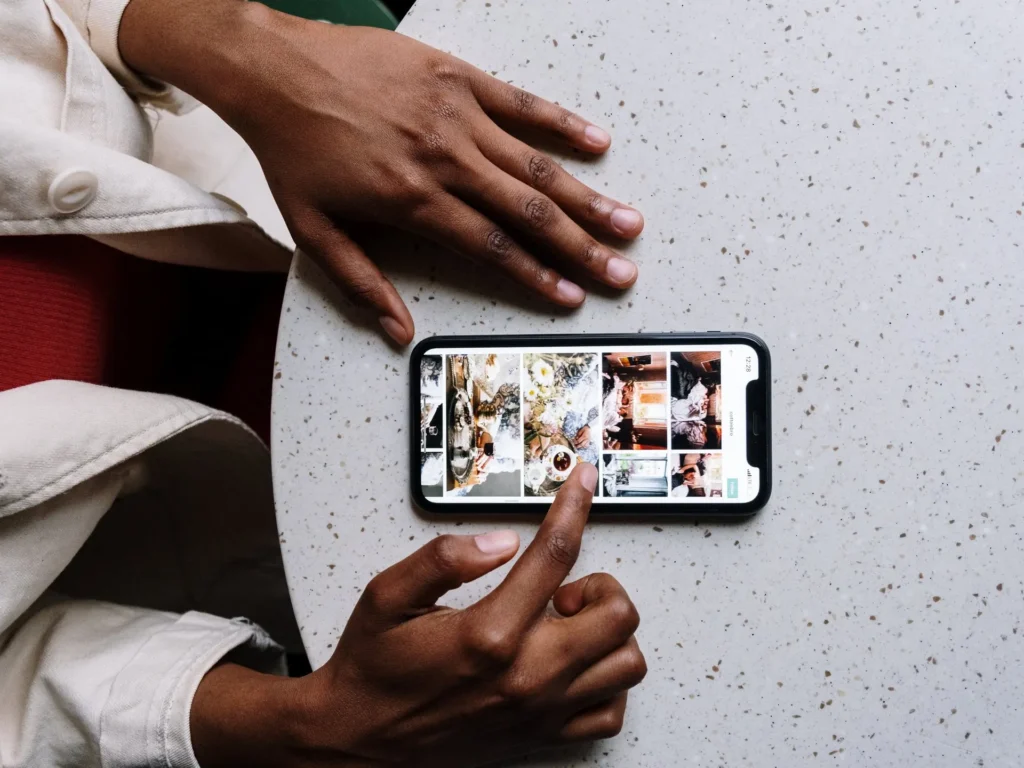
Recovering photos without using applications is a simple process, but it requires attention and the application of appropriate methods, such as checking folders of deleted files, using cloud backups and reviewing email attachments or messages.
It's even more important to take preventive measures, such as activating automatic backups and organizing your photos regularly, to minimize the chances of future loss. By following these tips, you'll be protected against losing valuable memories and avoid relying on external applications or solutions.